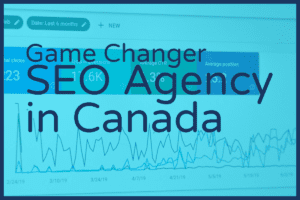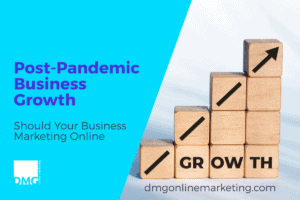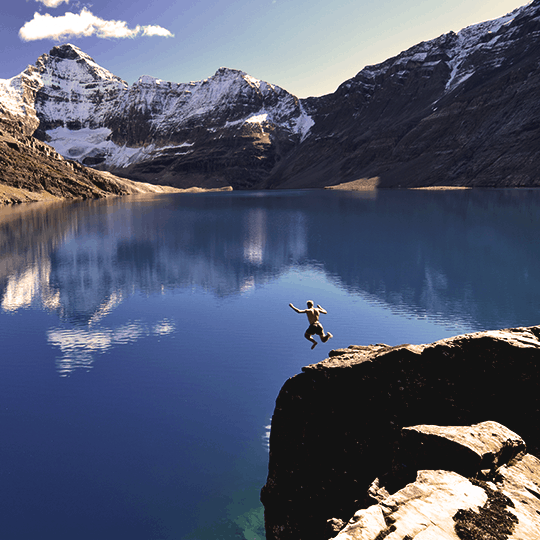Oops, I dropped My hoop Want Website Video? Host it On DropBox
Updated November 22/2018: This does not work now for the free account of Dropbox and JW Player. However, Dropbox now integrates with WeVideo that allows you to have a free account and publish your videos.
Dropbox is a powerful cloud storage platform offering many ways to share and collaborate with your files. One nice feature is the public folder, it offers you an easy to use option to share videos and embed them on your website. Similar to using Amazon s3 it provides a great way to host videos on your website without having the streaming take away the bandwidth from your site.
In this quick tutorial, I will show you a quick way to host your videos on Dropbox and embed them on your WordPress website. This can also adapted to work on any website with some tweaks in the steps to meet your platform.
What you will need
So to make this work very well for WordPress we will be using the following:
- Dropbox Account
- JW Player Plugin
- A Video that you want to embed
It is important to note that you can use other video plugins to accomplish this, or just use LongTail Video wizard to get the player setup. For the sake of this tutorial I sharing what I think is the easiest way to get your video online quickly by using Dropbox and JW Player plugin for WordPress.
Here is a Sample of a Video Streaming from Dropbox
Here is the Tutorial
For those of you liking step by step instructions see below.
Step 1: You will need to put the video you want to stream in your Dropbox Public folder. This allows the proper permissions so that the video can be streamed on your website.
Step 2: You will now need to browse to your file to Copy Public Link to use for embedding the video on your website with the JW Player plugin.
Step 3: Now that you have the link you need to embed into your WordPress post with the JW Player plugin. You can access this by clicking the Add Media button in your WordPress post, then click the External Media option in the Add Media Panel. Now you will see a place to paste the URL for the media you want to stream.
Step 4: Now click the Add Media button and that will bring up the screen to set the parameters for your JW Player display. Customize these setting to your liking and click the Insert JW Player button.
Step 5: Save your post and test to make sure it works!
That is it, if all went well you should have a video that is posted on your WordPress website and streaming from your Dropbox account. This is a great way to get started hosting your own videos without putting extra pressure on your website bandwidth.
Video – Oops, I dropped My Whoop by Allisonclark.me